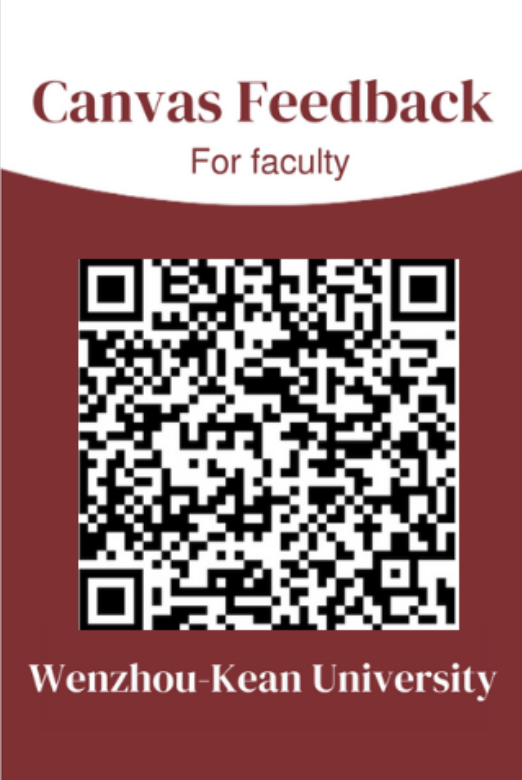Canvas
- Center for Teaching and Learning
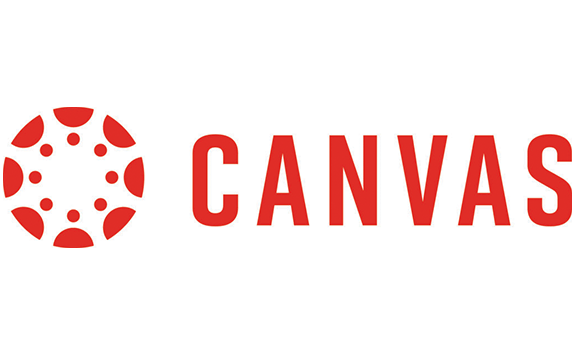
CANVAS
Canvas is Kean University’s primary learning platform for delivering online course content. Teachers can use Canvas to create course materials, assign homework, conduct online quizzes and exams, interact with students, and provide course assessments and feedback. Students can access course materials, submit assignments, participate in online discussions, and receive feedback from teachers through Canvas.
Teacher Handbook
Login to Canvas
Access “Canvas” from the quick links dropdown menu at the top right corner of https://www.kean.edu, or log in directly via Canvas. If you encounter login issues, please visit Kean University’s Helpdesk website and submit a support ticket.
Finding Your Courses
Note: The registrar’s office will automatically create courses based on your registration information. Your courses should already be in your Canvas account.
To access your courses, click on the Canvas Dashboard link in the left-side menu (see the example).
If you don’t see your courses, please contact your department chair or submit a ticket on Kean University’s Helpdesk website.
Learn More About Canvas
To learn more about Canvas, refer to the Instructional videos or Instructor Guide. If you have any issues, feel free to scan the Canvas feedback form (Faculty’s Version), and we’ll promptly address and resolve your issues.
You can also reach out for Canvas assistance via the Canvas hotline at (855) 781-8511 or through online consultation. For technical inquiries, please visit Wenzhou Kean University’s technical support.
Student Handbook
To assist students in using Canvas effectively, instructional videos and documents are provided, along with instructions on how to set up Okta Verify (the necessary authentication method for logging into Canvas).
Canvas Guides
Canvas Guide:
Quick Start Guide: Okta Verify
Learn More about Canvas
To learn more about Canvas, you can explore the official introductory video series provided by Canvas. If you have any questions, please feel free to scan the Canvas feedback form (Student’s Edition). We will promptly address and resolve your issues.
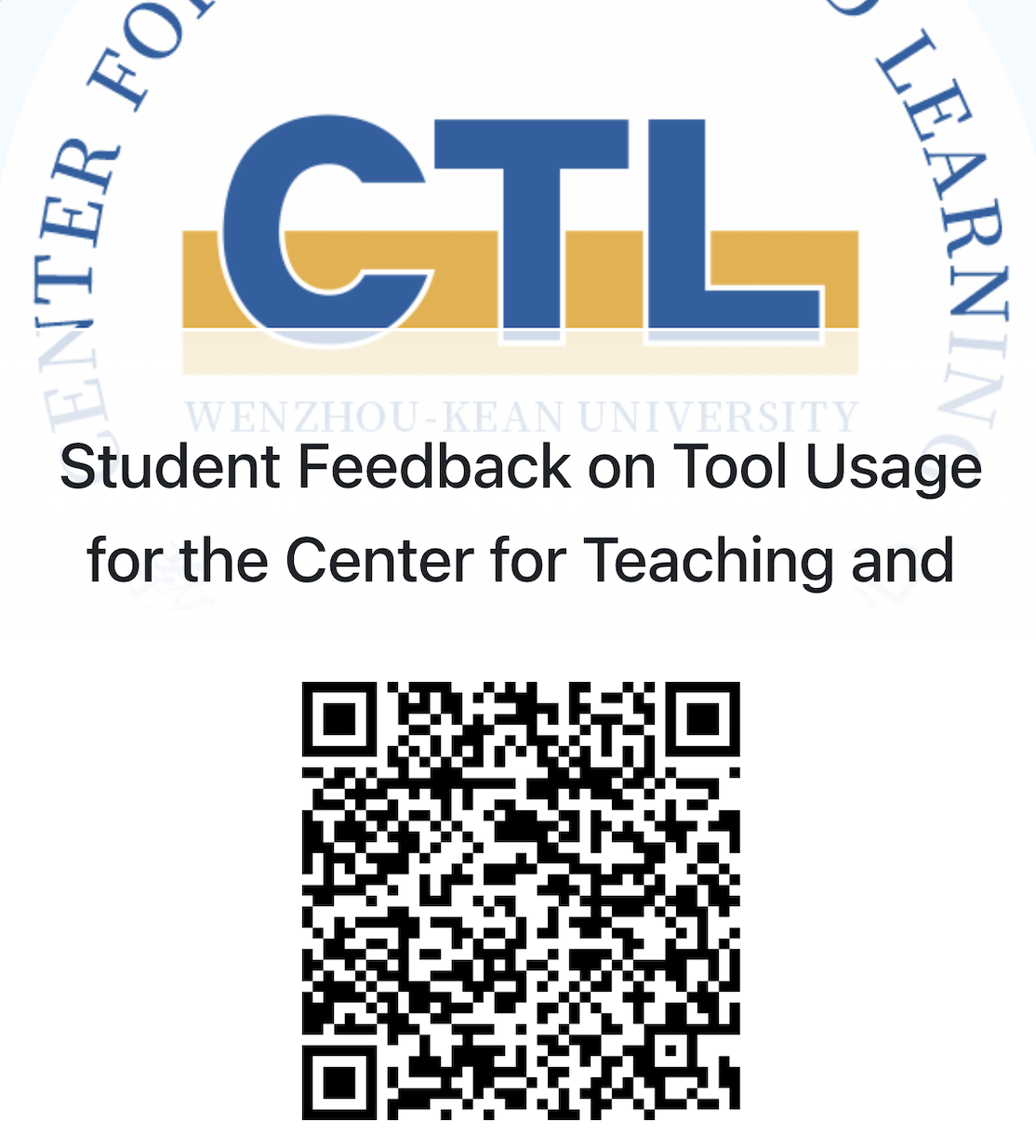
Students in need of technical support can access Canvas assistance through the Canvas hotline at (855) 781-8511 or online consultation. For further technical issues, feel free to visit Wenzhou Kean University’s technical support.
Frequently Asked Questions
Question 1:If you encounter an “Unable to log in” error when attempting to log into Canvas (as shown in the image below):
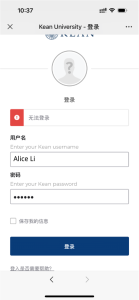
Solution: Please visit Wenzhou Kean University’s One-Stop Service (located in GEH D2) and seek assistance. They will help you reset your Kean University email and password.
Question 2:If you encounter a 403 error while trying to log into Canvas (as shown in the image below):
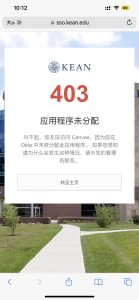
Solution:Please log in to Kean University’s Helpdesk website and submit a ticket. Here are the steps:
1. Open the website helpdesk.kean.edu.
2. Click on “Sign in”.
3. Login with your Kean University account (if you are unable to log in, please ask your colleague or friend to use their Kean University account to submit the ticket for you).
4. Click on “New Ticket”.
5. Fill in the relevant information according to the instructions and submit.
Friendly Reminder: To avoid ticket rejection due to unclear information, please clearly state in the Description section which colleague/student is experiencing issues with their Kean University account. For colleagues/students facing account problems, please record a short video where you are holding your campus card or student ID, explaining your basic student/faculty information and Kean University email account. Attach this video and a photo of your campus card/student ID as identity verification in the ticket.
Contact Us
Location: GEH A307
Tel.:0577-55870589
Email:ctl@wku.edu.cn